 |
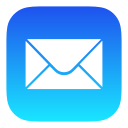 |
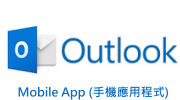 |
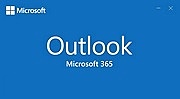 |
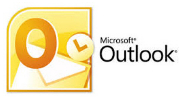 |
POP / IMAP |
*Before setting up your mail client program, please login to your “Direct Admin”: https://hkright.hk:2222 ; https://hkright.com.hk:2222 ; https://login.hkright.com.hk:2222 OR https://yourdomain.com:2222 create new e-mail name and setup password: e.g. name@yourdomain.com
Mac Mail (IMAP) Email Settings
Mac Mail is a email program build-in in the macOS. The following settings may also apply to other macOS versions.
Now, please follow the red arrow to select and set up the macOS Mail program.
![]()
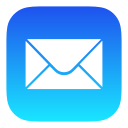
Start up Mac Mail
>Click on the [Mail] drop-down menu located at the top left corner of the desktop.
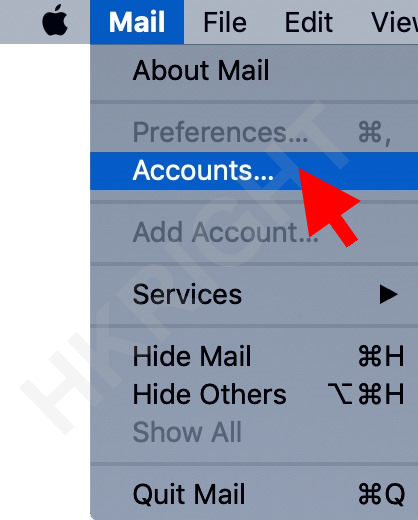
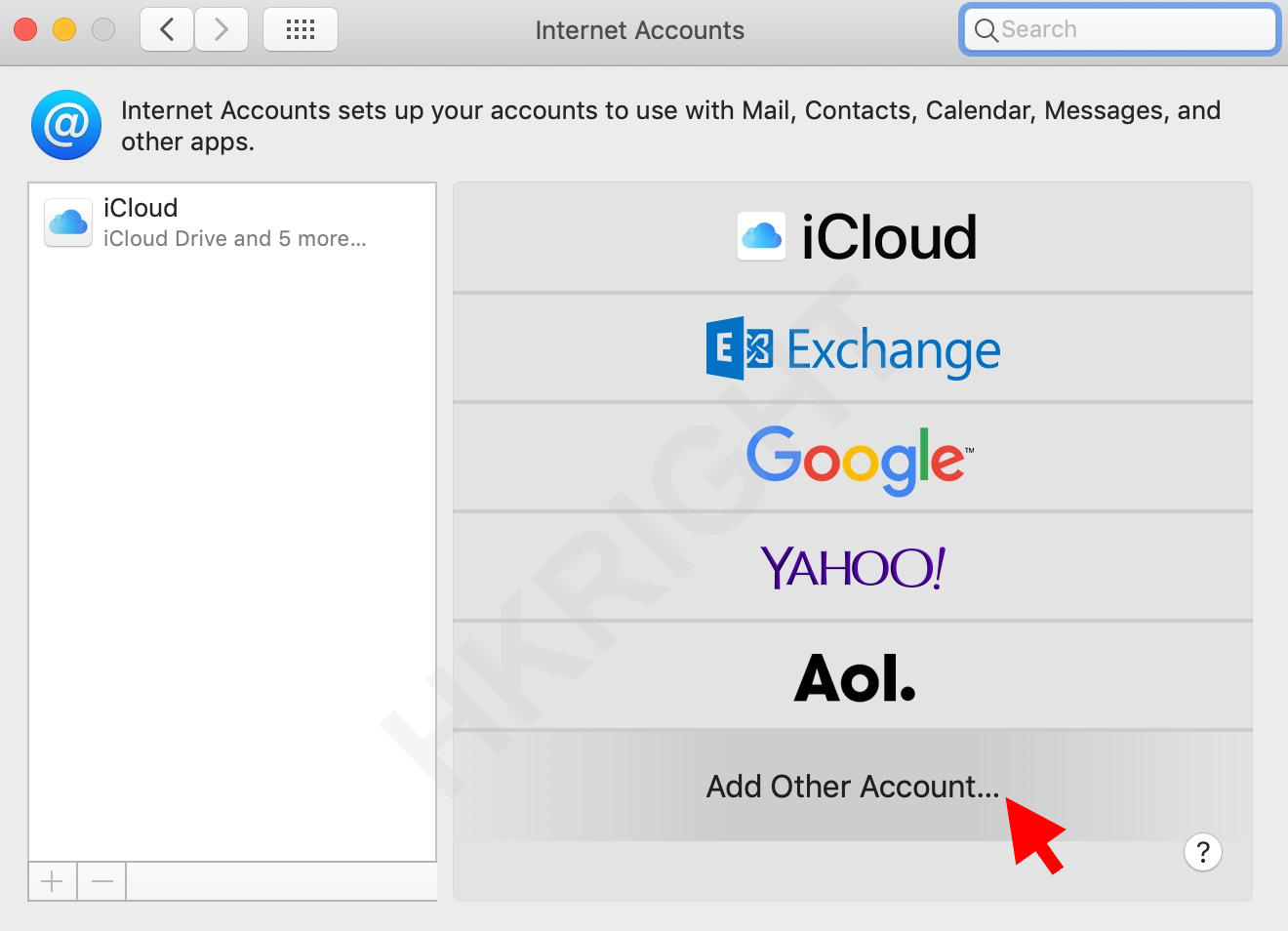
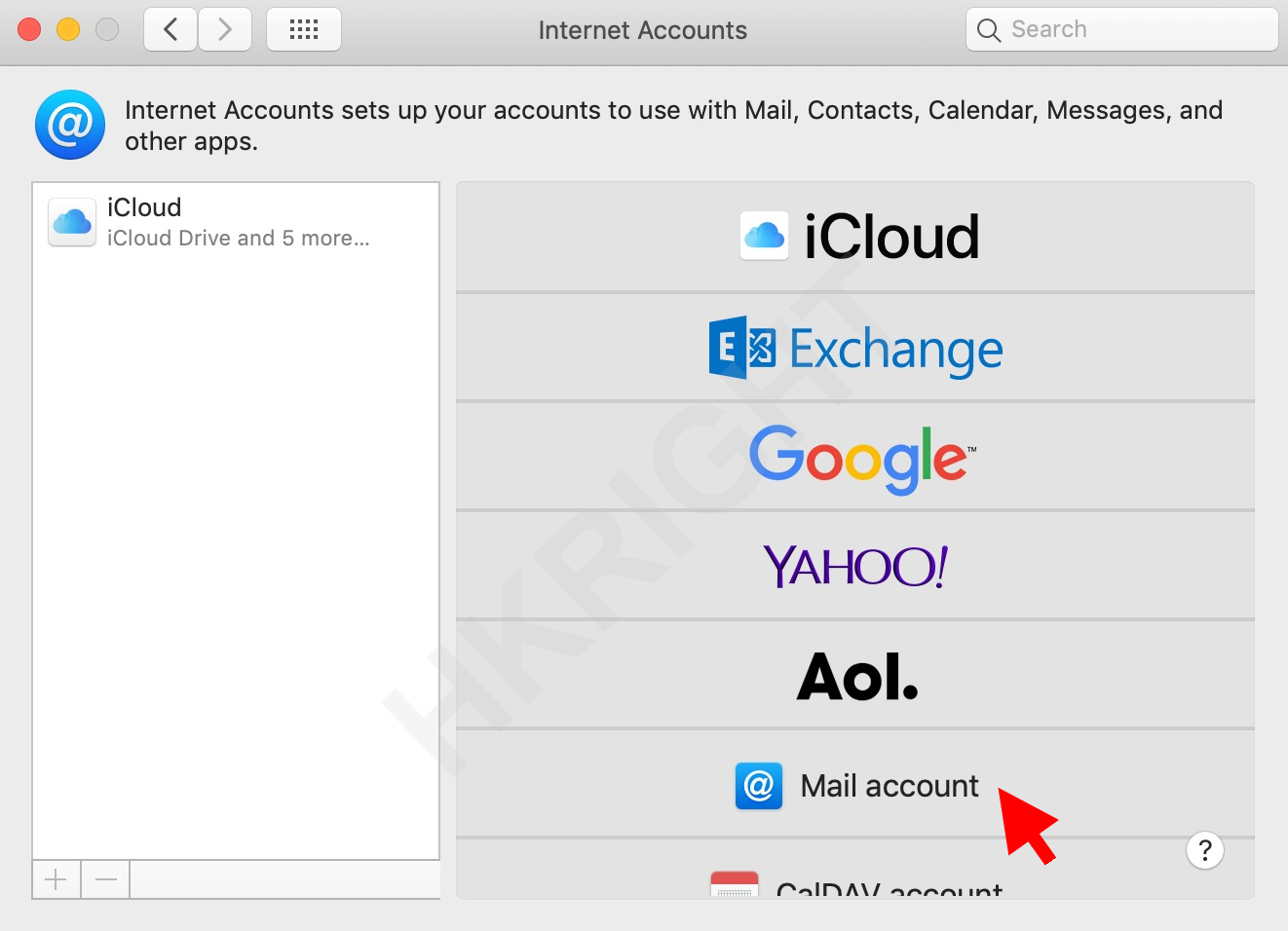
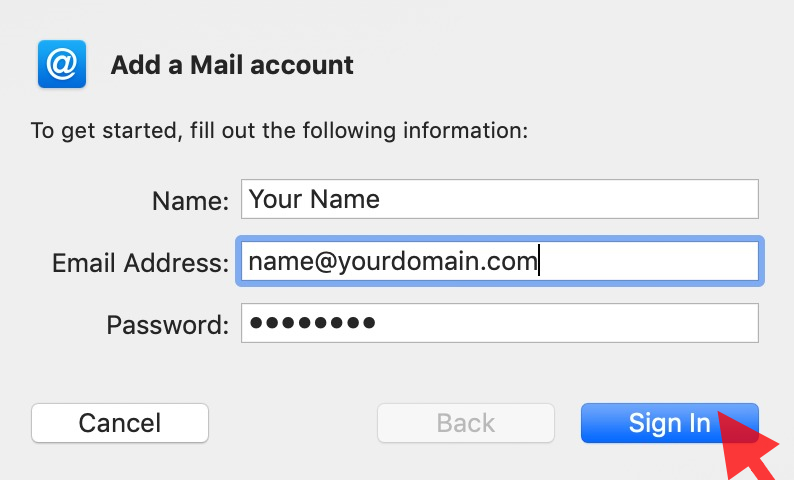
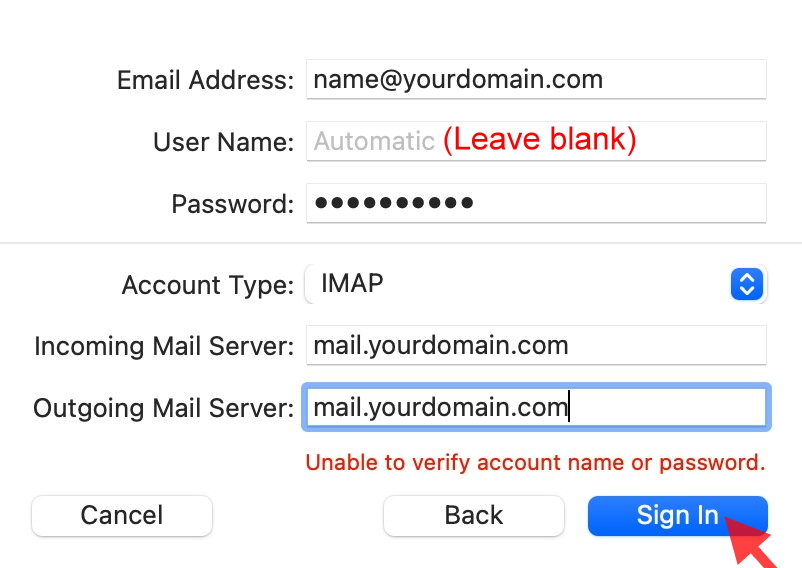
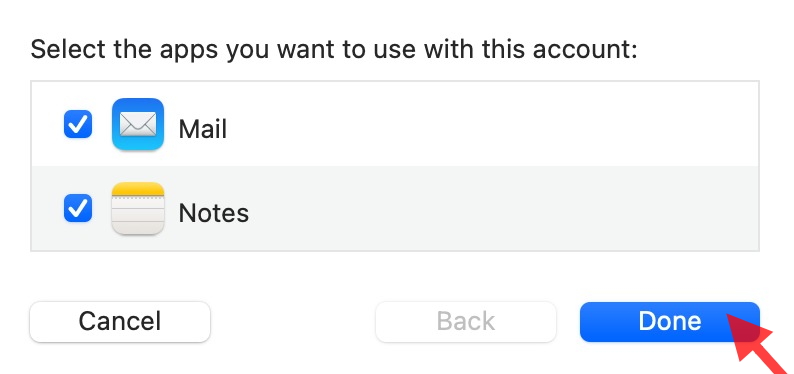
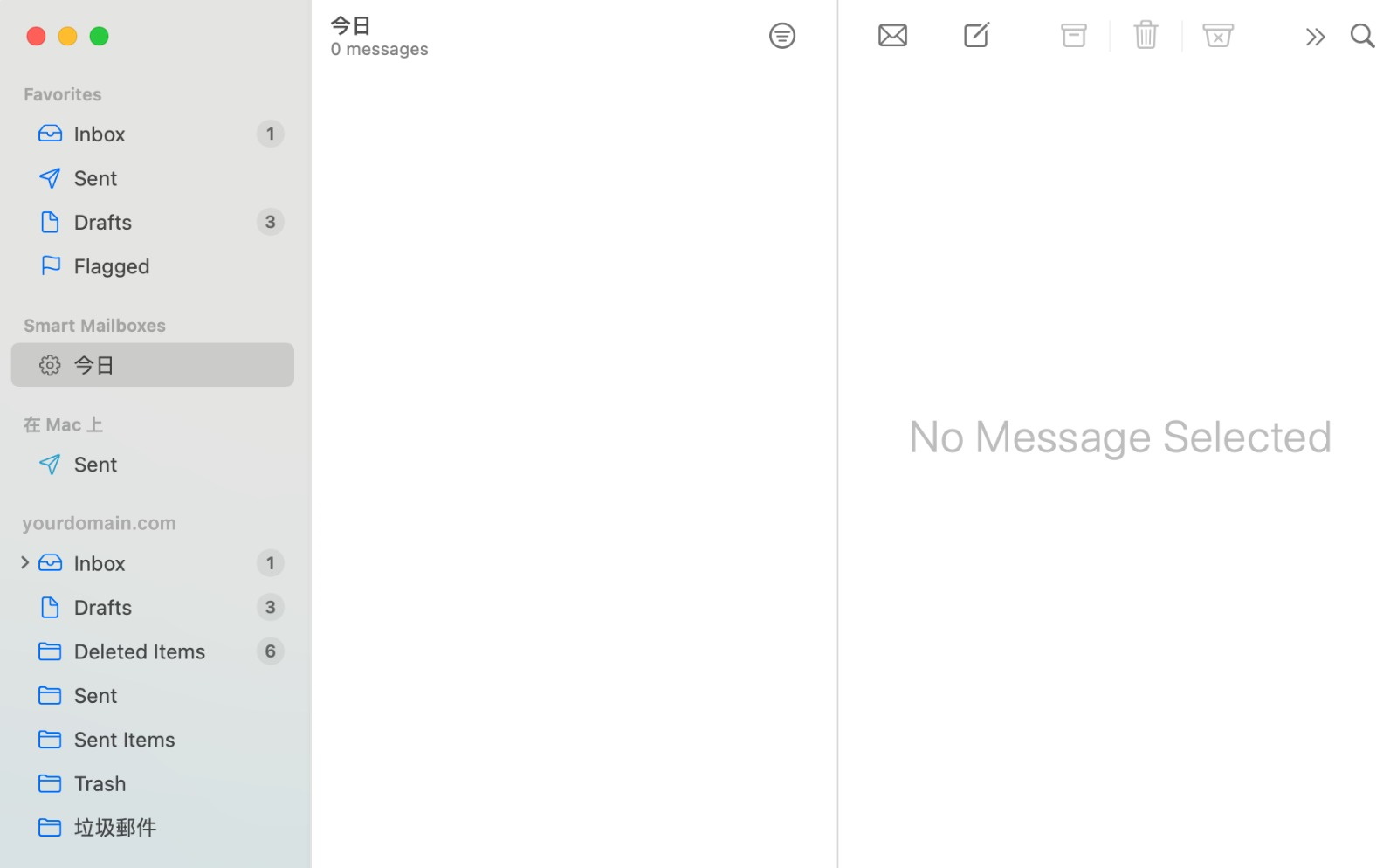
Setup complete
* Now please test your Mac Mail for sending and receiving emails *
|
Advanced Port Settings
Mail client setting type |
Default Port
Secure Sockets Layer (SSL) |
Other Port
Transport Layer Security (TLS) |
|
POP3
|
995 SSL
|
110 TLS or No encryption
|
|
SMTP
|
465 SSL
|
25 , 587 TLS or No encryption
|
|
IMAP
|
993 SSL
|
143 TLS or No encryption
|


