 |
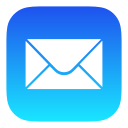 |
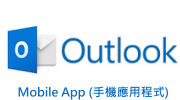 |
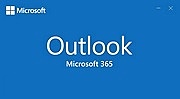 |
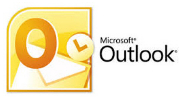 |
POP / IMAP |
*Before setting up your mail client program, please login to your “Direct Admin”: https://hkright.hk:2222 ; https://hkright.com.hk:2222 ; https://login.hkright.com.hk:2222 OR https://yourdomain.com:2222 create new e-mail name and setup password: e.g. name@yourdomain.com
Microsoft Outlook POP / IMAP Email Settings
Microsoft Outlook is the most popular desktop’s POP / IMAP email client program. The following settings may also apply to other email programs or versions.
First, start up the Microsoft Outlook program, then click and follow the indicators and settings:
Click on top left corner [File] > [Info] > [New Account]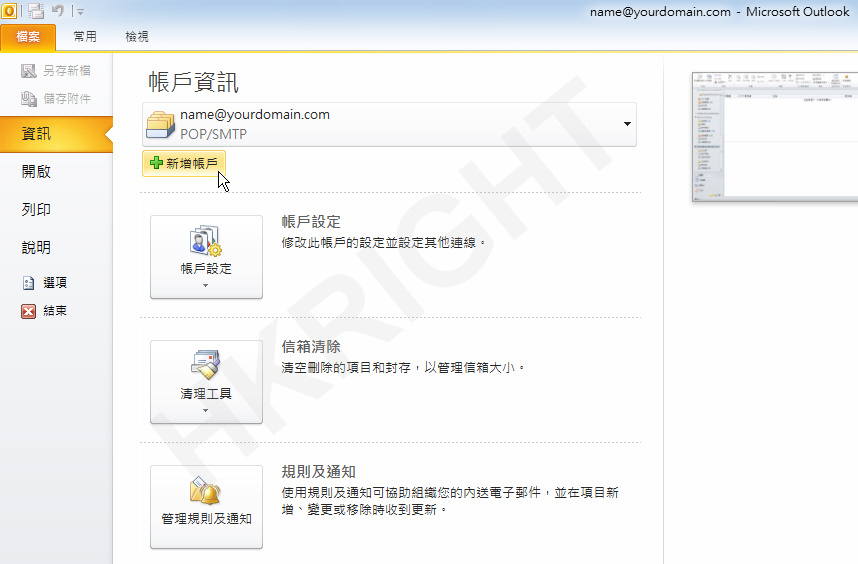
Select [Manually configure server settings or additional server types], then [Next>]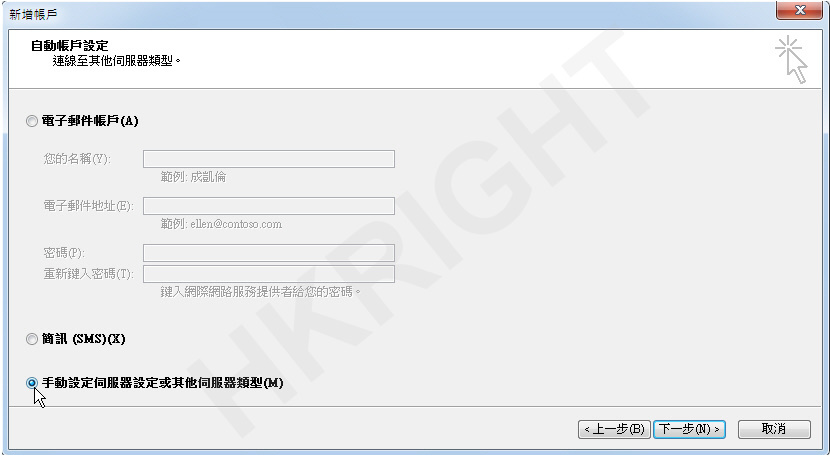
Select [Internet E-mail], then [Next>]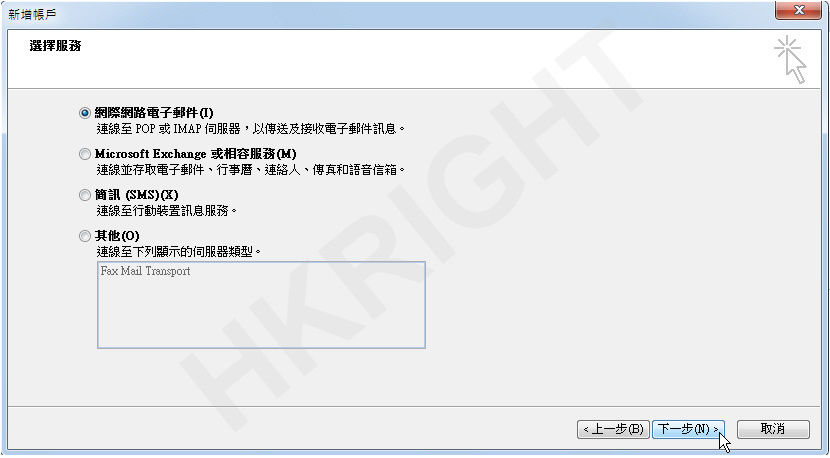
Enter the required information below, after verification, click [More Settings]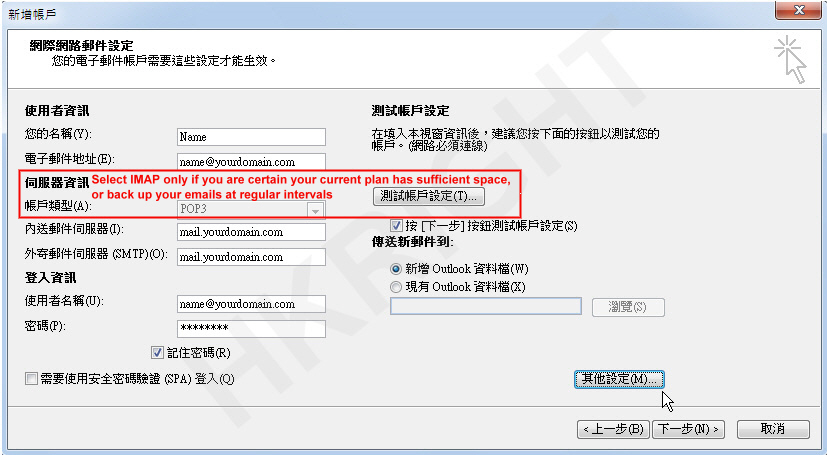
Click on [Outgoing Server] tab, select “My outgoing server (SMTP) requires authentication”,
and ensure that “Use same settings as my incoming mail server” is selected.
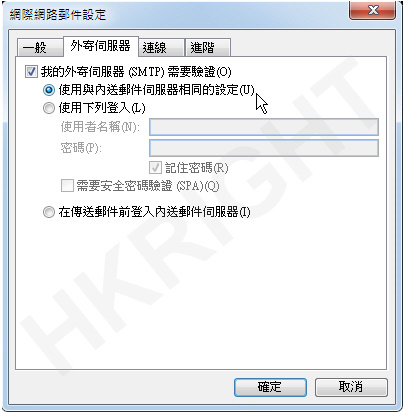
Next, please click the [Advanced] tab, enter the following server port numbers:
Incoming server (POP3): 995 – [TICK] This server requires an encrypted connection (SSL) ☜If the previous step was to select (POP3)
Incoming server (IMAP): 993 – [TICK] This server requires an encrypted connection (SSL) ☜If the previous step was to select (IMAP)
Outgoing server (SMTP): 587 – Use the following type of encrypted connection: [TLS] ☜Applicable (POP3)(IMAP)
(POP3 Only)
In addition, you can tick [Leave a copy of messages on the server]
and tick [Remove from server after] Default setting is 14 Days, the maximum setting is 100 Days
When finished, press [OK]
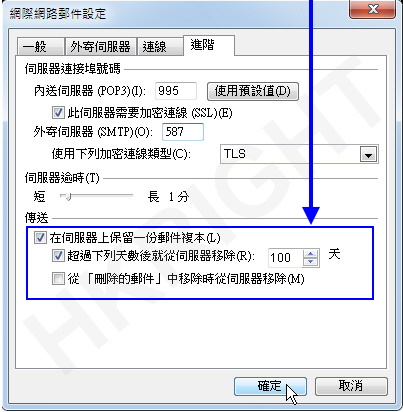
Then [Next>] upon completion, the system will automatically commence self-test, press [Close] when finished.
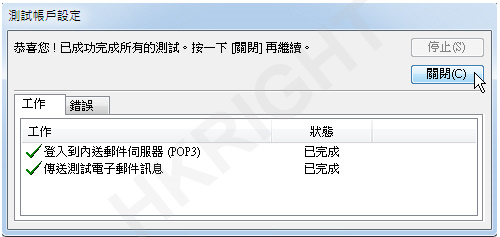
Set up successful, then click [Finish]
Or
click [Add another account…] if required 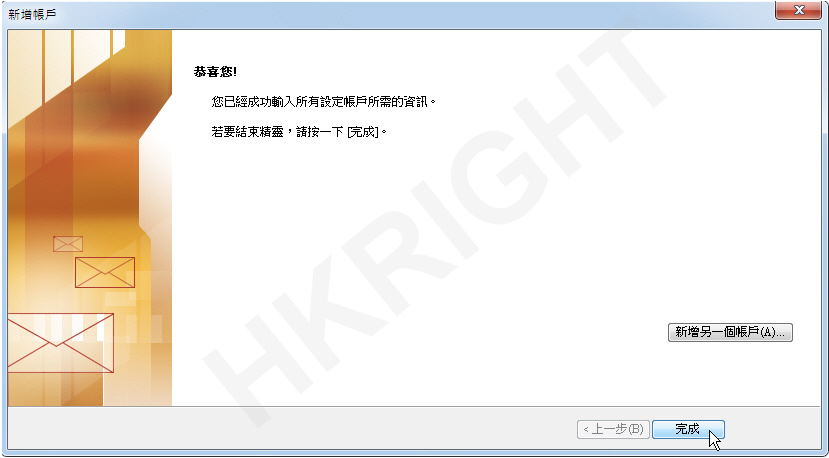
* Now please test your Microsoft Outlook for sending and receiving emails *
Setup complete
|
Advanced Port Settings
Mail client setting type |
Default Port
Secure Sockets Layer (SSL) |
Other Port
Transport Layer Security (TLS) |
|
POP3
|
995 SSL
|
110 TLS or No encryption
|
|
SMTP
|
465 SSL
|
25 , 587 TLS or No encryption
|
|
IMAP
|
993 SSL
|
143 TLS or No encryption
|


