 |
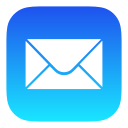 |
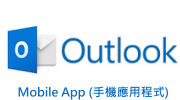 |
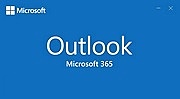 |
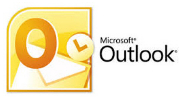 |
POP / IMAP |
*Before setting up your mail client program, please login to your “Direct Admin”: https://hkright.hk:2222 ; https://hkright.com.hk:2222 ; https://login.hkright.com.hk:2222 OR https://yourdomain.com:2222 create new e-mail name and setup password: e.g. name@yourdomain.com
Microsoft 365 Outlook (IMAP) Email Settings
Microsoft 365 Outlook is a desktop and cloud email client program. The following settings may also apply to other email programs or versions.
Now, please follow the red arrow to select and set up the Microsoft 365 Outlook.
![]()
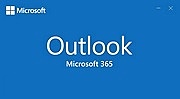
Start up Microsoft 365 Outlook
Enter the email in the address bar, then click [Connect]
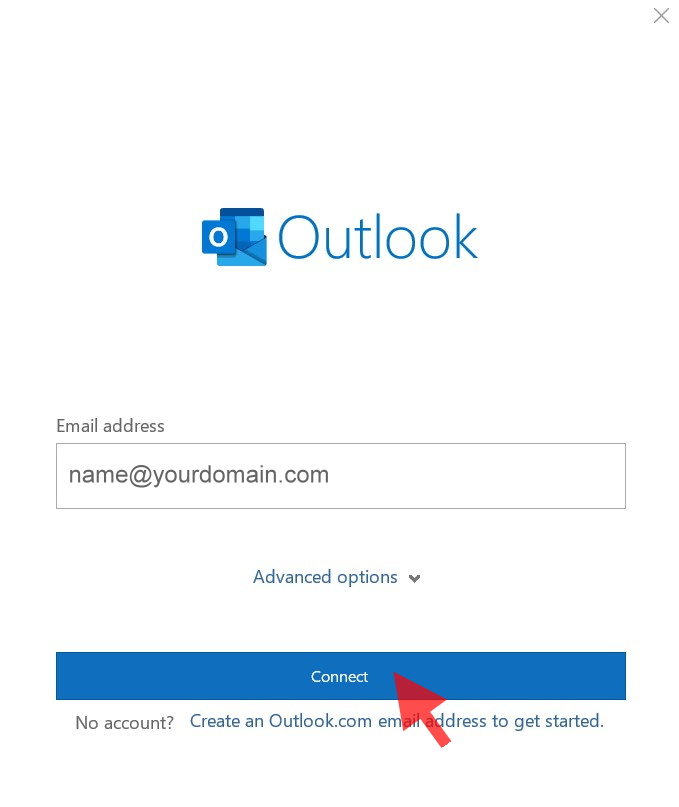
Click [IMAP]
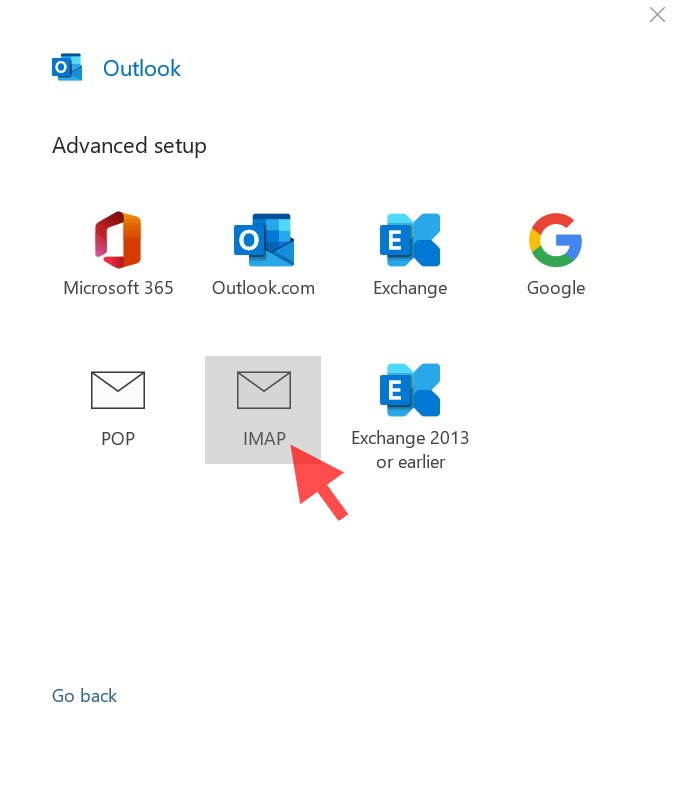
Enter the following information:
Incoming Mail Server: mail.yourdomain.com | Port 993 | Encryption method [SSL/TLS]
Outgoing Mail Server: mail.yourdomain.com | Port 465 | Encryption method [SSL/TLS]
Then click [Next]
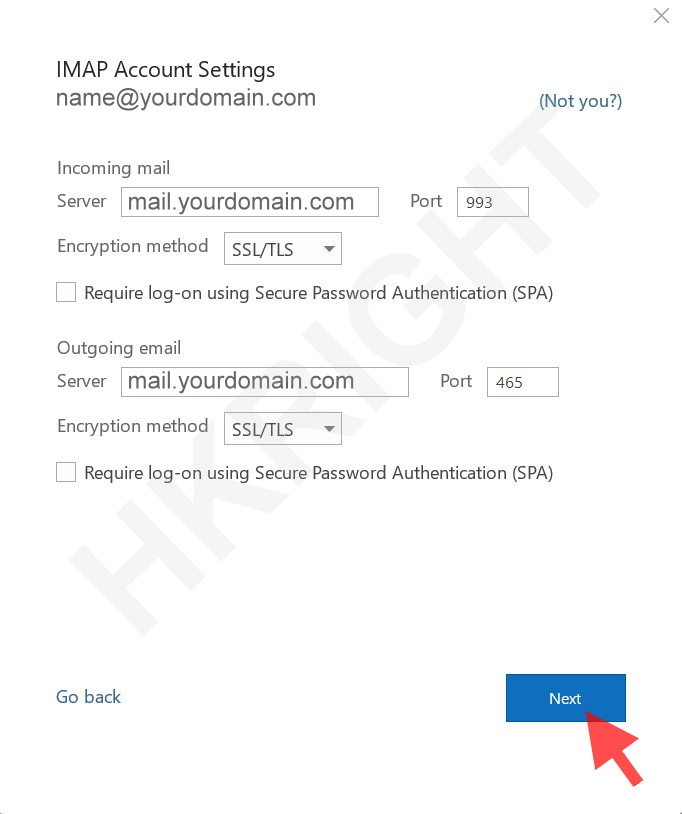
Enter the [Email Password], then click [Connect]
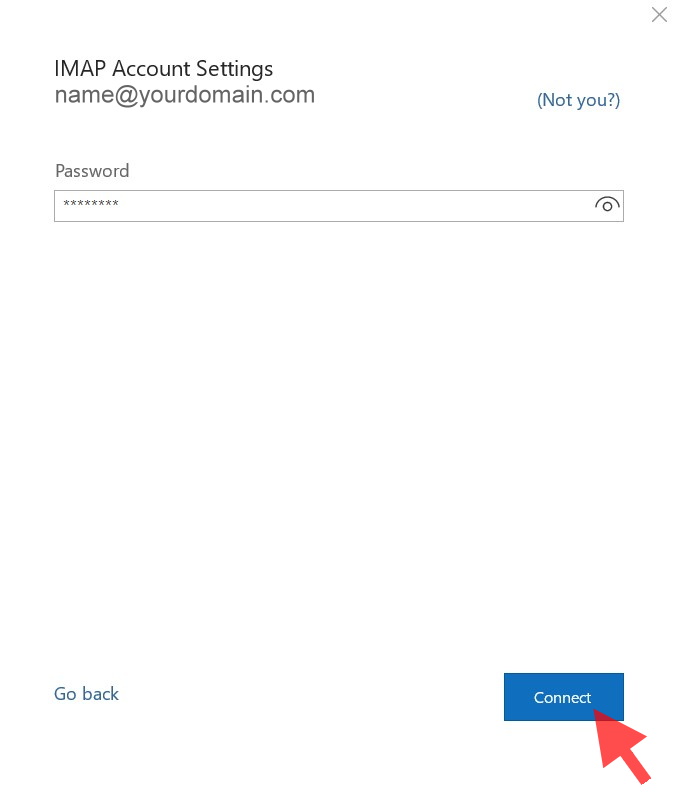
Untick the checkbox of “Set up Outlook Mobile on my phone, too”, then click [Done]
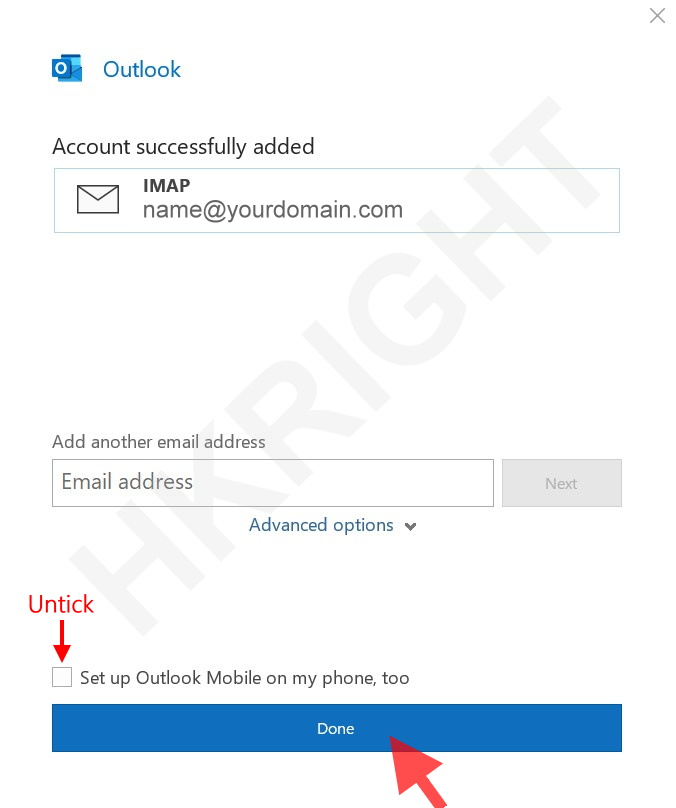
Once the settings are verified, your account is active and ready to use.
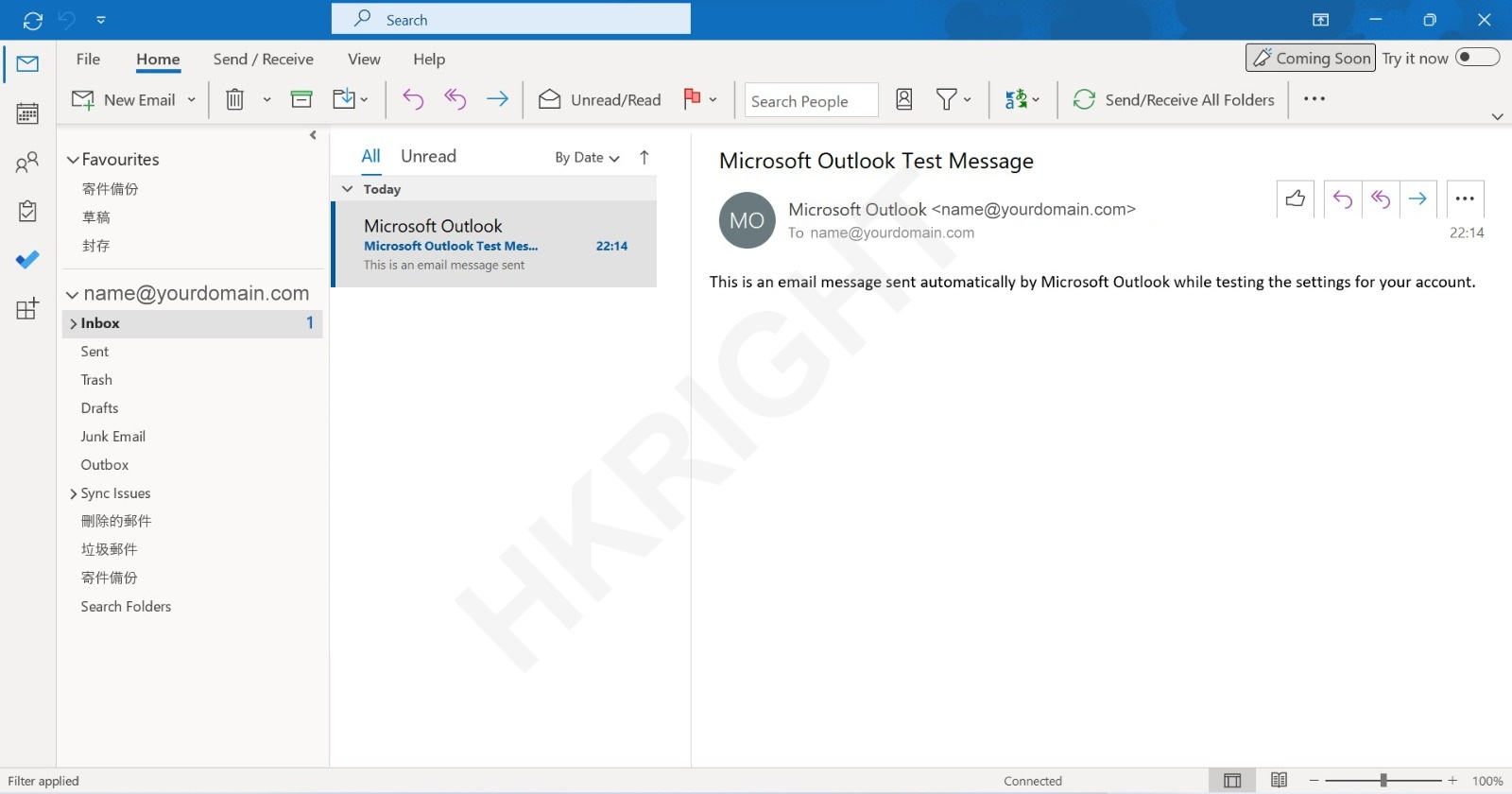
Setup complete
* Now please test your Microsoft 365 Outlook for sending and receiving emails *
|
Advanced Port Settings
Mail client setting type |
Default Port
Secure Sockets Layer (SSL) |
Other Port
Transport Layer Security (TLS) |
|
POP3
|
995 SSL
|
110 TLS or No encryption
|
|
SMTP
|
465 SSL
|
25 , 587 TLS or No encryption
|
|
IMAP
|
993 SSL
|
143 TLS or No encryption
|


